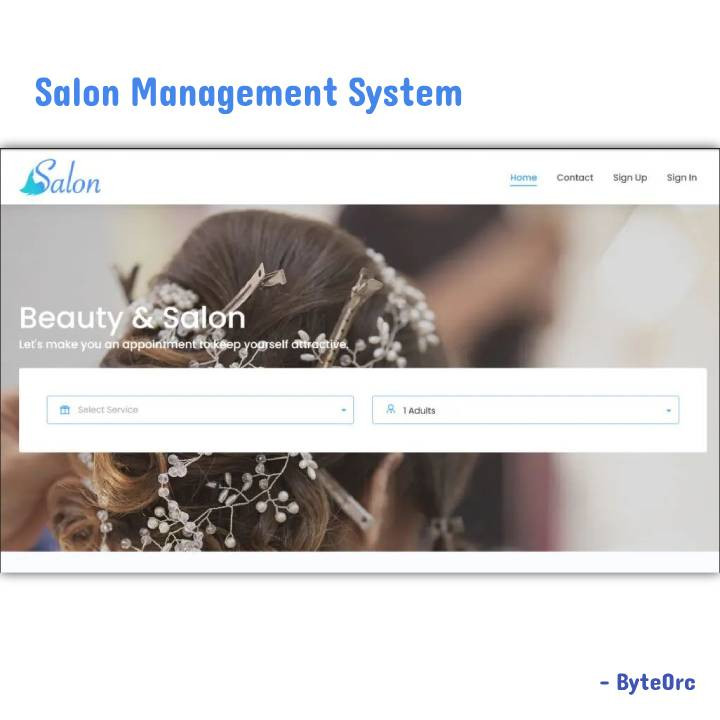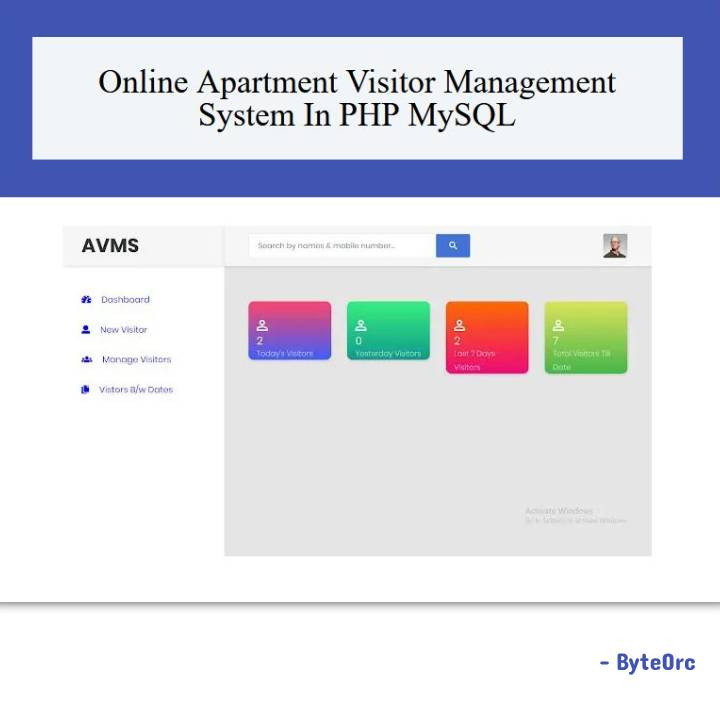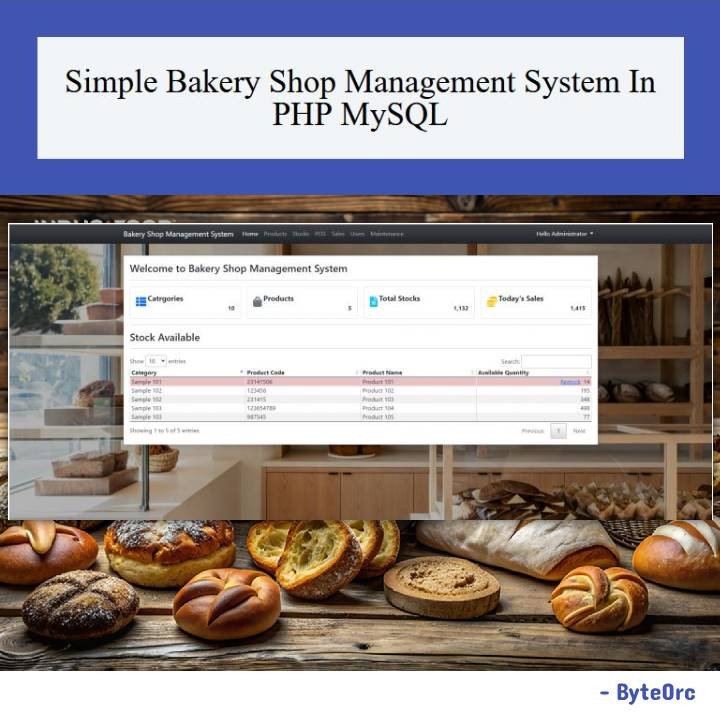Outline: Complete Online Salon Booking System using PHP
Complete Online Salon Booking System Using PHP and MySQL Free Download is a simple application that allows clients to quickly book appointments. This can be used by anyone to handle online bookings. The Online Salon Booking System is built with Laravel, Vue.js, and a MySQL database. It’s simple to set up and comes with free updates.
The Online Salon Booking System is a web application that allows consumers to book various services online. You can add several hourly or daily services. The user interface simplifies the booking procedure. It enables visitors to book the services they require in a matter of minutes.
Features: Complete Online Salon Booking System using PHP
- Add multiple services.
- Submit booking.
- Control different settings and booking restrictions.
- Set holidays and off days to prevent bookings for some days.
- Email notifications for booking updates.
- Custom email templates.
- Custom fields for booking and services.
- Get online payment via PayPal and Stripe whenever submit a booking.
- Client dashboard for registered clients.
- Free updates.
Server Requirements
- PHP = 7.4
- OpenSSL PHP Extension
- PDO PHP Extension
- Mbstring PHP Extension
- Tokenizer PHP Extension
- XML PHP Extension
- Ctype PHP Extension
- JSON PHP Extension
- ZIP PHP Extension
- BCMath PHP Extension
Installation: Online Salon Booking System
- Upload the file you downloaded to your server. Please keep in mind to show hidden files. By default, two files called .env and . htaccess are hidden. Upload all files.
- Create the database and keep these details;
- database name
- username
- password
4. After configuring, move on to the following step. Here, you must provide your full name, email address, and password. On the system, a user will be created. These credentials must be used to access the system.
5. To install this application in a subfolder:
Proceed to the URL “your_domain/subfolder_name/public” and follow the instructions.
Installing this in the root directory or a subdomain is advised. You must browse the URLs using your_domain/subfolder_name/public if you installed it in a subfolder.
How to use: Online Salon Booking System
Application settings
1. Proceed to Settings Application Settings.
Now adjust every setting to match the needs of your application.
Email Settings
Before using this program, please set up the email settings. Mail may not be delivered to clients if this setting encounters a setup issue.
- Proceed to Settings Email.
- Select “Send mail” from the list under “Email driver” if you wish to add your server email to this configuration.
- If you prefer to add the service of another email provider, you can also select “SMTP.”
- While saving the modifications, you can enter a mail address in the “Test mail” field to see if the setting is functioning properly.
- Choose a name for your emails to be sent from.
- Set your Email address as email. [Note: Give this application permission to access your email, if needed, (example: For Gmail – Allow less secure apps: ‘ON’)].
- Select email driver. If SMTP:
Input email hostname: (example: for Gmail, ‘smtp.gmail.com’).
Insert the port number: (for example: for Gmail, port 587).
Type password: The password of the email address used.
Select Encryption type: Port 465 (SSL required), Port 587 (TLS required)
Working days
1. Proceed to Settings Off Day. Decide which days are off, then save your adjustments. The days that aren’t checked will be your standard working days.
2. Navigate to Settings Holidays Add. Holidays can be specified using the calendar. Customers won’t be able to add bookings over the holidays.
Set off days.
Client permissions
1. Set client permission.
2. Proceed to Settings Client. Clients will be able to register for an account and log in if “Client can signup” and “Client can log in” are both checked.
3. Check “Client can submit booking only after login” and save the modifications if you only want bookings from registered clients.
Administrator Login
Email: [email protected]
Password: 123456