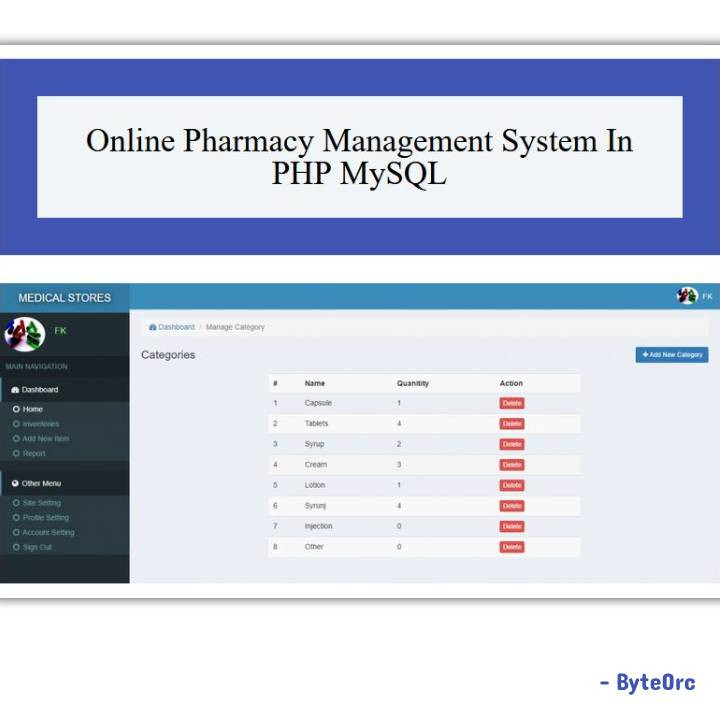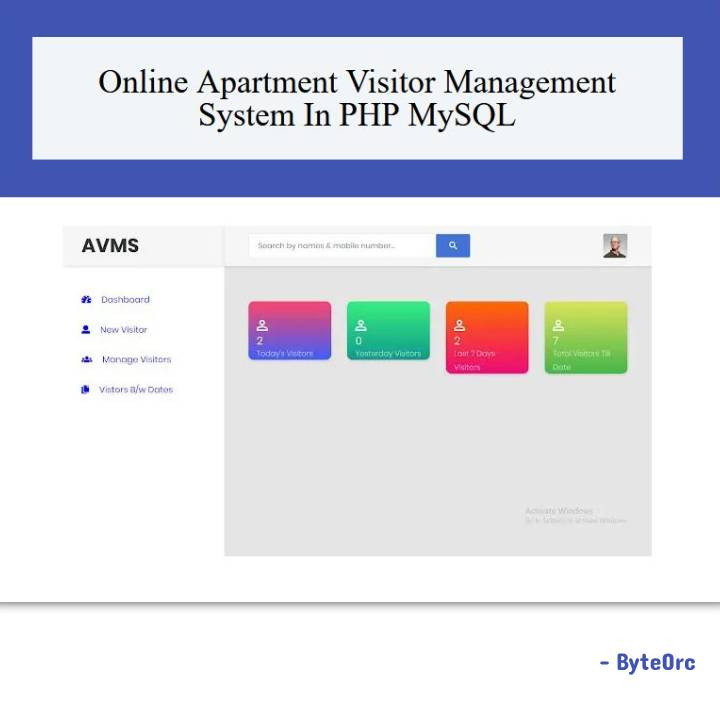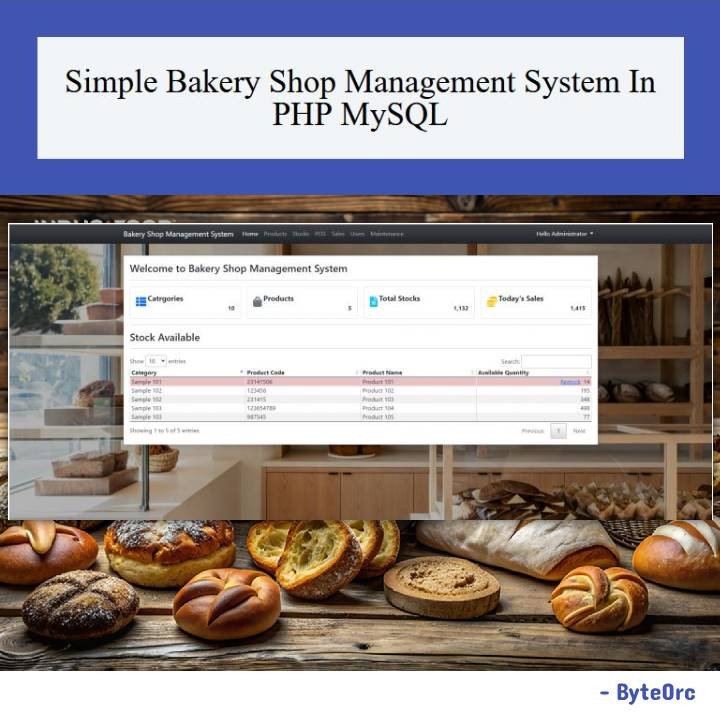Another web application made in PHP and MySQL with Modal JavaScript, CSS, HTML, Bootstrap, and Ajax is the Online Pharmacy Management System. The user-friendly and intuitive online pharmacy management system is easy to use. It has a system administrator who manages it. The admin can edit, delete, and update products.
Core Features: Online Pharmacy Management System in PHP MySQL
- Admin Dashboard
- Home
- Inventories
- Add New
- Report
- Other Menu
- Site Setting
- Profile Setting
- Account Setting
Admin Dashboard
- Home, Inventories
- Add New
- Report
- Other Menu
- Site Setting
- Profile Setting
- Account Setting
Home
- Categories
- Manage Categories
- Add Categories
- Admin Profile.
Inventories
- All Inventories
- Show Entries
- Search
- Number of Items
- Name of Item
- Unit
- Price Per Unit
- Supplier Name
- Company Select
- Delete Item
Add New Item
- Add New Product
- Name
- Unit
- Price Per Unit
- Supplier Name
- Medicine Company
- Name
- Category
- Description.
Report
- Name
- Contact
- Discount
- Total Item
- Amount
- Transaction
- Date & Time
- Sold Reports
- Show Entries
- Search.
Site Setting
- Title of Site
- Site Name
- Medical Store.
Profile Setting
- Name
- Contact Number
- Information
Account Setting
- Login Settings
- Email Adders
- Password
Guide: Online Pharmacy Management System
To run the program, you must first install a virtual server like XAMPP on your Computer device.
Online Pharmacy Management System is a free download that should only be used for educational purposes.
The following steps should be taken after starting Apache and MySQL in XAMPP.
1: Proceed to Extract the downloaded file.
2: Copy the main program folder.
3: Paste the copied folder in xampp/htdocs/.
To Connect Database
4: Open a browser and navigate to “http://localhost/phpmyadmin/”.
5: Next, select the databases tab.
6: Create a database called “medical“, and proceed to select the import tab.
7: Select the “medical.sql” file located in the “db” folder by clicking on “browse file”.
8: Press “Go.”
Following Database Creation.
9: Open a browser and navigate to “http://localhost/medical”.
Administrator Login details
username: [email protected]
password: admin