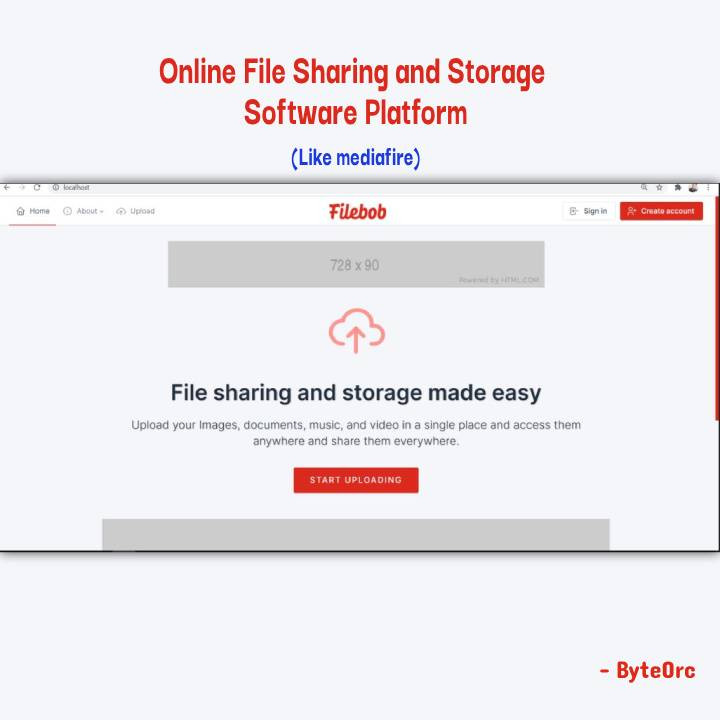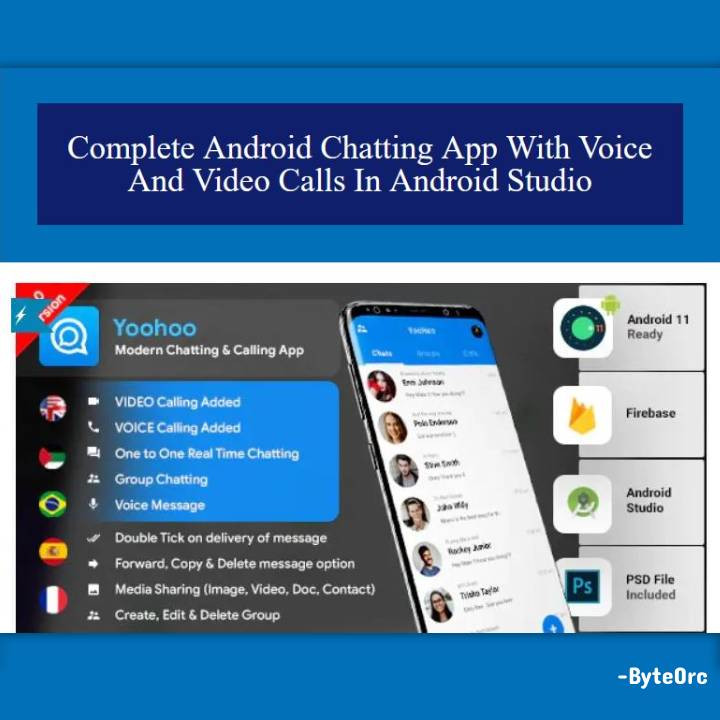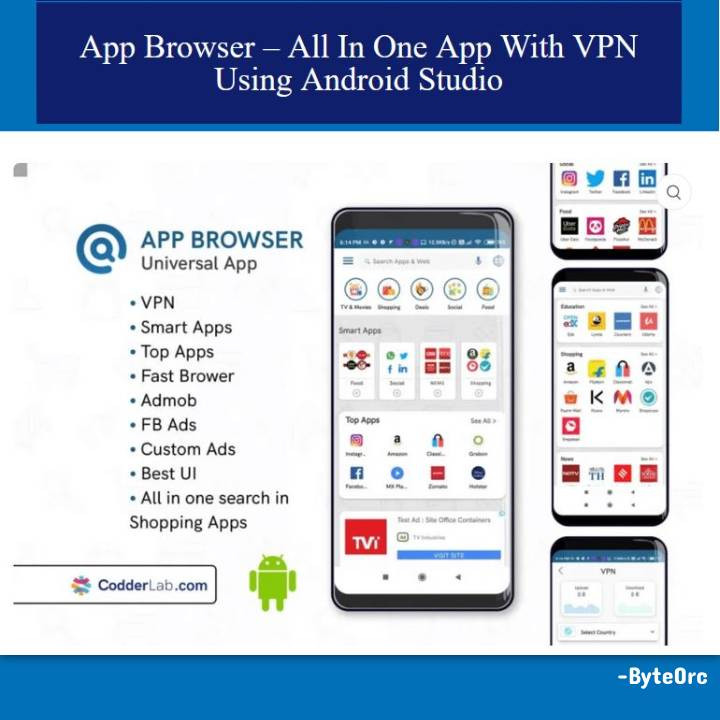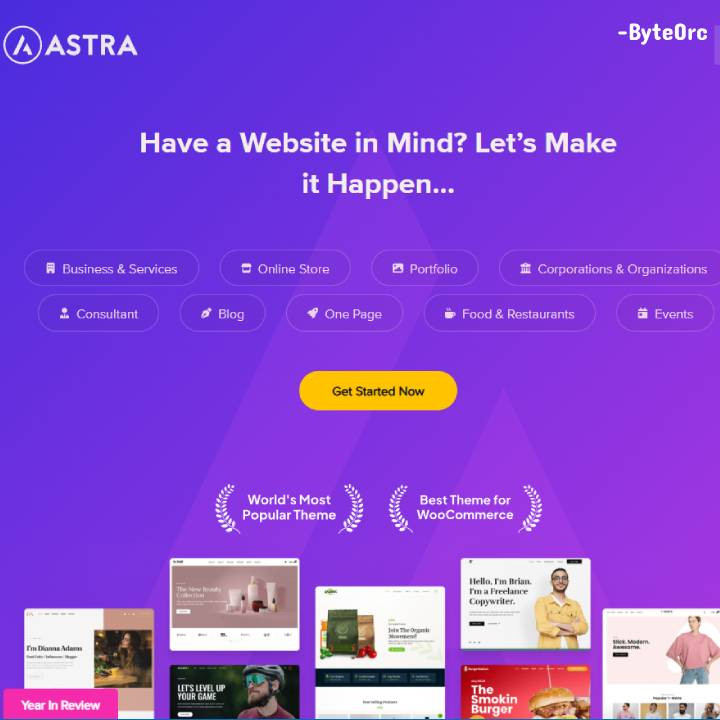Outline: Complete Online File Sharing and Storage Software Platform
Complete Online File Sharing and Storage Software Platform allows you to upload your images, documents, music, and videos in one location and access and share them from anywhere. This software has comprehensive features such as the ability to add ads, manage users, connect to Amazon S3, Wasabi, Backblaze, add pages, and much more!
Main Features: Complete Online File Sharing and Storage Software Platform
Backend
- Full & Awesome admin panel
- All website statistics
- Manage users
- Add new admins
- Manage all uploads
- Amazon S3
- Wasabi S3
- Manage Ads
- Read & delete messages
- Get notification messages
- Manage and add new pages
- Update website settings
- Website Name
- Google Analytics
- Website Storage
- Home page heading
- Home page description
- Max file size
- One-time uploads
- Logo & Favicon
- API: Google captcha
- API: Facebook login
- SEO: Home Title, Description, and Keywords
- Update admin account information & change password
Frontend
- Upload multiple files free & easy with or without an account
- Login & Signup
- Facebook login
- Google captcha
- Desktop and mobile ads
- Download the page with google ads
- Nice user dashboard with all activities
- Manage all uploaded files in the file manager
- Update account information & change password
Complete Online File Sharing and Storage Software Platform Project
- Name of Project: Complete Online File Sharing and Storage Software Project
- Language: PHP Laravel
- Databases used: MySQL
- Design used: HTML JavaScript, Ajax, JQuery, Bootstrap
- Browser used: IE8, Google Chrome, Opera Mozilla
- Software used: WAMP/ XAMPP/ LAMP/MAMP
Install: Complete Online File Sharing and Storage Software
To run the program, you must first install a virtual server like XAMPP on your Computer device.
Complete Online File Sharing and Storage Software is a free download that should only be used for educational purposes.
The following steps should be taken after starting Apache and MySQL in XAMPP.
1: Proceed to Extract the downloaded file.
2: Copy the main program folder.
3: Paste the copied folder in xampp/htdocs/.
To Connect Database
4: Open a browser and navigate to “http://localhost/phpmyadmin/”.
5: Next, select the databases tab.
6: Create a database called “mediafile“, and proceed to select the import tab.
7: Select the “mediafile.sql” file located in the “db” folder by clicking on “browse file”.
8: Press “Go.”
Following Database Creation.
9: Open a browser and navigate to “http://localhost/mediafile”.