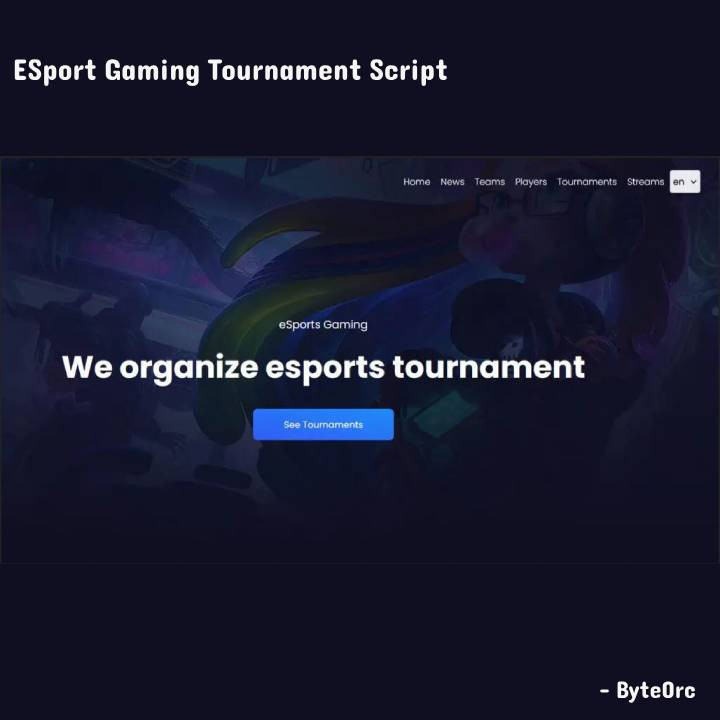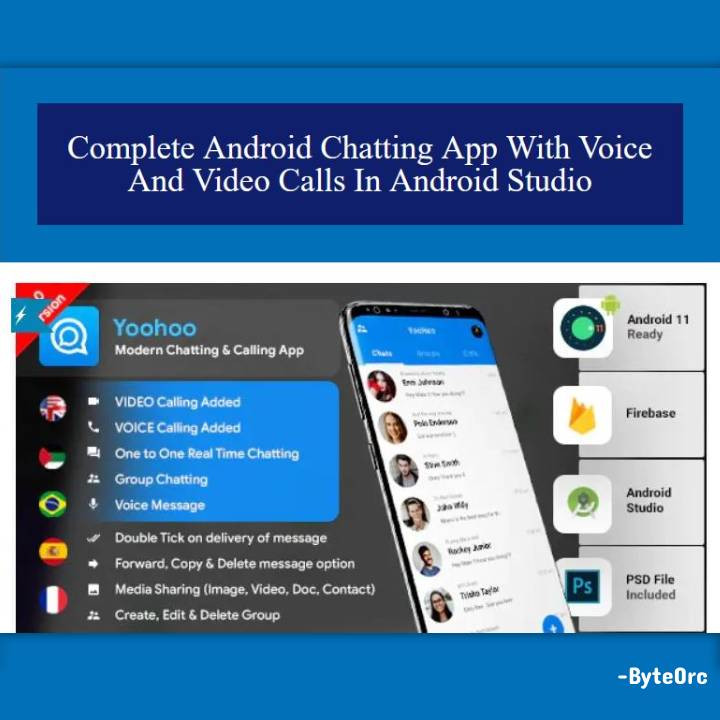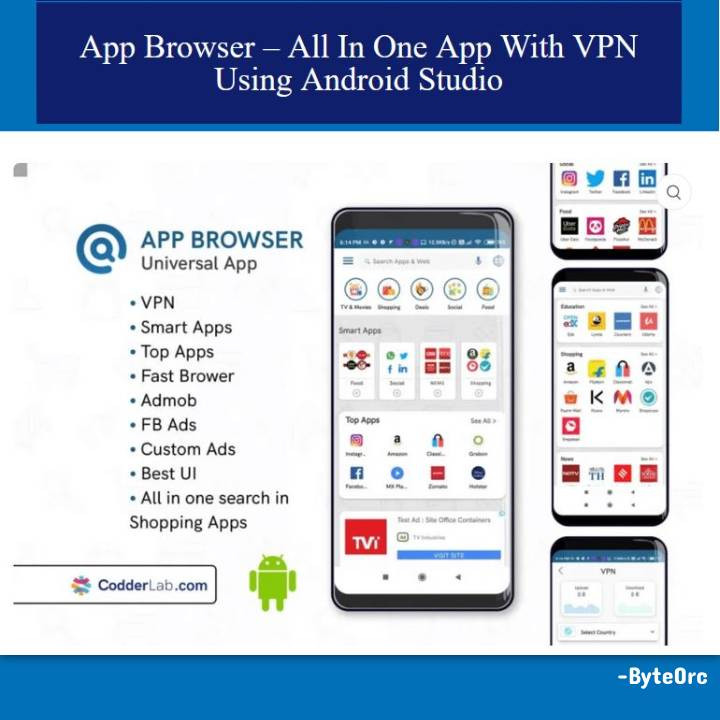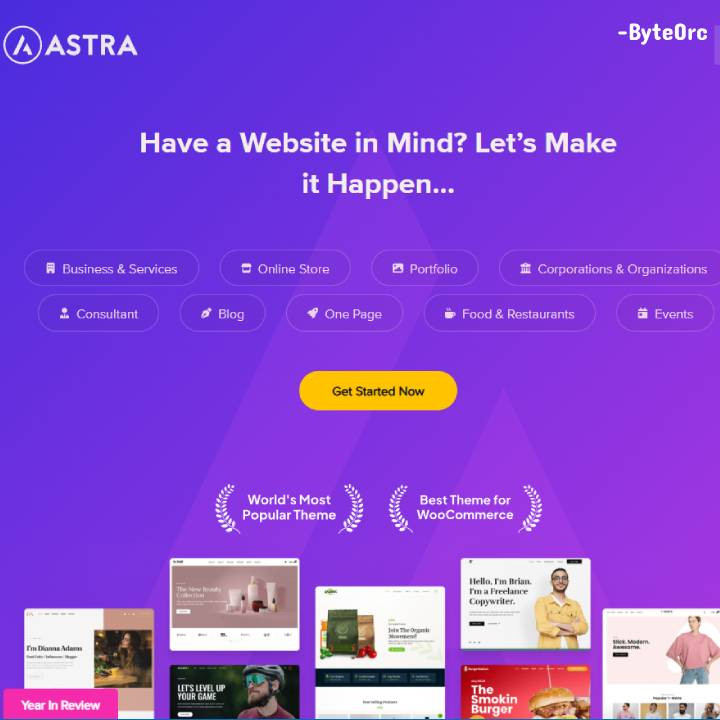Outline: Complete Gaming eSports Tournament Script in PHP
Complete Gaming eSports Tournament Script in PHP Laravel and MySQL with Source Code Free Download is a Gaming Esports Site that allows you to add players, tournaments, teams, pages, and much more. The Laravel PHP framework serves as the foundation for Gaming eSports Tournament Script. It was also developed with the Laravel Voyager Admin as the site’s backend. Check out the demo to find out more.
Below are links to Laravel and Voyager:
Features: Complete Gaming eSports Tournament Script in PHP
Backend
- User management
- Role management
- Permissions
- Page builder
- Post creation
- Menu builder
- Media manager
- Teams
- Players
- Tournaments
- Streams
Frontend
- Modern design
- Dark theme
- Bootstrap Framework
Script Comes With
- Excellent customer service and quick response times.
- Fix any errors or broken links.
- Help with installation and setup.
- Preparation statements are used in a secure database to prevent SQL Injection.
- Defends against CSRF assaults.
- Use an HTML filter to stop XSS attacks.
- Built utilizing the most recent version of LARAVEL.
- The encryption of passwords by encrypting using bcrypt.
- To use it, you should need GMP Extension.
Server Requirements
- PHP = 7.2.5
- BCMath PHP Extension
- Ctype PHP Extension
- Fileinfo PHP extension
- JSON PHP Extension
- Mbstring PHP Extension
- OpenSSL PHP Extension
- PDO PHP Extension
- Tokenizer PHP Extension
- XML PHP Extension
Installation: Gaming eSports Tournament Script
- You can skip this step if you already have an empty database, a database username, and a password.
- Create a new MySQL database.
- Create a new MySQL username and password.
- Assign full privileges to your database username.
- Useful resources
cPanel – MySQL Database Wizard
Plesk – Website databases - Import data from database.sql (located in the database file).
- Create .env from .env.example.
To make the encryption key secure, modify the first two or three digits of APP_KEY in the .env file.
The following lines are the ones you should focus on; DB HOST, APP URL, DB DATABASE, DB USERNAME, and DB PASSWORD. You must input your application’s URL as well as the host, name, username, and password for your database.
- Add these 2 lines to the end of the file:
DISQUS_ENABLED=true
DISQUS USERNAME=your website shortname
Replace your website shortname with the name of your actual website.
For Language; add the below line.
LANGUAGES=”en,fr”
Upload all of the files in your main file to your domain’s web root folder. This folder is commonly known as public_html, html, or example.com, although it may be named differently depending on your server’s setup.
Dot files are hidden by default on several operating systems. Please ensure that the option to view hidden files is enabled in your file explorer before beginning to upload the files.
- Set the access permissions (CHMOD) to 775 for the following files and folders:
- bootstrap/cache/
- storage/framework/
- storage/logs/
- Set up the document/webroot on your web server to point to the program’s public directory. For instance, if you uploaded the software to the example.com folder, you should update your web directory to the example.com/public folder.
- Go to example.com/admin and
Use [email protected] and password: password. - You will be prompted to repair the symlink. When you click fix, a symlink will be created.
How To Edit Code?
When the product is installed on your server, two folders and a few files will be available for you.
All of our assets, including CSS, JS, and Images, are kept in the folder “assets.” So, look in this folder if you want to edit or change any assets.
The Laravel Core is kept in the “core” folder.
On this project, we maintain Laravel’s MVC structure.
All Routes (URLs) are in “core/routes/web.php.” The ControllerName@FunctionName is located here.
The “core/app” folder contains all models.
“core/app/Http” This folder contains all controllers. If any functionality has to be changed, you are free to do so.
“core/resources/views” Here, you have the complete HTML Structure. If you need to edit anything in HTML, you can do whatever you want.
Template HTML Structure
The HTML template incorporates proper HTML5 tags and Latest Bootstrap v4. This theme has a responsive design and a Support column with 12 columns. The content area contains predefined classes and all of the information is nested within those classes.
CSS Files and Structure
This theme mostly uses three CSS files. The first one is called bootstrap.css, the second is called style.css and it’s for this template. The third one is called responsive.css and it manages responsive layouts.
Used CSS File For Various Purposes:
- bootstrap.min.css (CSS Folder).
- font-awesome.min.css (CSS Folder).
- jquery.circliful.css (SASS Folder).
- font-awesome.min.css (CSS Folder).
- slick.css (CSS Folder).
- swiper.min.css (CSS Folder).
- style.css (CSS Folder).
- responsive.css (CSS Folder).
Simply locate the appropriate title in the CSS file and scroll down until you locate the proper style that needs to be modified if you want to edit a specific section of the website.
jQuery and JavaScript
- jQuery
- Bootstrap (bootstrap.min.js)
- gmap (gmaps.js)
- Highlight (highlight.min.js)
- Isotope(Isotope.pkgd.min.js)
- Jquery UI(jquery-ui-slider.min.js)
- Circliful(jquery.circliful.js)
- Counterup (jquery.counterup.min.js)
- Ripple (jquery.ripples-min.js)
- Slicknav(jquery.slicknav.min.js)
- Tubular(jquery.tubular.1.0.js)
- Lightcase (lightcase.js)
- Map Script (map-script.js)
- Particles (particles.min.js)
- Raindrops (Raindrops.js)
- Slick (slick.min.js)
- Swiper (swiper.min.js)
- All Plugin Activation File (main.js)
With the help of the Javascript library jQuery, you can write a lot less code. The majority of the animation on this website is produced using custom scripts. A handful of the features are worth exploring.
I have used a few “functioning plugins in addition to the custom scripts to produce the effects. You won’t need to manually alter anything in the file because this plugin is already packed. The method call itself is the only thing that must be understood.
Gaming eSports Tournament Script in PHP Modules
Admin Dashboard
Access your site at yoursite.com/admin and find yourself in the Admin Dashboard after logging in with the admin user. You can visit the following areas using the main menu on the left.
Dashboard.
- Teams
- Players
- Tournaments
- Streams
- Results
- Gears
- Testimonials
- Categories
- Posts
- Pages
- Users
- Roles
- Media
- Menu Builder
- Database
- Settings
You may access basic details about your website, such as the number of users, pages, and posts, on the Dashboard.
If you include your Google Analytics information in your site settings, you can also access analytics statistics. Learn more about how to set up Google Analytics for Laravel Voyager here:
Add teams under Teams.
You can add players at the Players section.
Create a Tournament
Add live streams in the Streams.
Configuration
You can alter a lot of the variables or modifications on your site. You can adjust the current configurations by going to http://yoursite.com/admin/settings to change these customizations.
- Site Title: This is the name of your website, and it will appear in the homepage header.
- Description: This serves as the meta description for the homepage of your website and describes your website.
- Site Logo: Uploading your logo will make it appear on the site’s home page. Upload a PNG image with a resolution of around 648 x 200 pixels for the best results. Your logo will look great on HD devices as a result.
- Description: This is the text that will appear on the admin login screen.
- Background Image: This is the image that will be displayed on the admin login page.
- Title: When the menu is extended, this title will appear in the upper left of your Admin Panel. Additionally, the admin login page will make use of it.
- Admin Loader: You might want to use a custom loader picture to personalize your admin. You can upload a fresh image to serve as your rotating loader.
- Icon Image: This is the graphic that appears at the top left of your admin dashboard as well as on your admin login page.
- Social: You may add your social media accounts here.
- Hero: This is where you may edit your home page’s hero section.
Demonstration
Now, you can sign in with the following Admin Login information:
Email: [email protected]
Password: password